Mitel 3100 User's Guide
Browse online or download User's Guide for Answering machines Mitel 3100. Mitel 3100 User guide User Manual
- Page / 230
- Table of contents
- TROUBLESHOOTING
- BOOKMARKS
- TECHNICIAN’S HANDBOOK 1
- Chapter 1 : Introduction 3
- Chapter 2 : Installation 3
- Chapter 3 : Programming 4
- Table of Contents 5
- Appendix A : Default database 7
- Appendix B : Reference 7
- Appendix C : Planning 7
- Chapter 1 9
- Technician’s Handbook 10
- About this handbook 11
- Symbols used in this handbook 13
- Important safety instructions 14
- About the 3100 ICP system 15
- A fully expanded system 16
- Voice functionality 16
- Data functionality 16
- Introduction 17
- Chapter 2 25
- Installation 25
- Before you begin 27
- Controller components 28
- Table 2: System components 29
- Installation checklist 30
- Installation overview 32
- Configuring the PC 34
- Windows 2000 35
- Windows ME 35
- Windows XP 36
- Key system, PBX, or other? 38
- Login: system (default) 40
- Password: mnet (default) 40
- Connect the phones and lines 42
- Verify the system 43
- Installation tips 44
- Chapter 3 45
- Programming 45
- Programming overview 47
- About the programming tools 48
- Tools are password protected 49
- Enable your options 49
- Set system date and time 50
- Review the numbering plan 50
- Program the online services 54
- Programming the extensions 55
- Setting up the auto attendant 70
- Record the system greetings 71
- Commit your changes 75
- Perform a database backup 75
- Programming tips 76
- Chapter 4 77
- Configuring the IP 77
- About IP networking 79
- Network capabilities 80
- Planning your LAN 81
- IP programming sequence 83
- Using Static IP addressing 86
- Using DHCP Client 86
- Through the WAN port 89
- Using a remote DHCP server 93
- !%cUSd_ 100
- Assigning a gateway 101
- 8. Click Save 102
- 9. Commit your changes 102
- Configuring the IP Network 103
- Configuring the 103
- IP Network 103
- SonicWALL SOHO2 110
- IP networking tips 114
- Chapter 5 115
- Routine maintenance 115
- Is the system healthy? 117
- Is the system secure? 118
- Checking the system 119
- Launching the tools 121
- Obtain your MOSS option code 122
- Rebooting the system 124
- Powering down the system 125
- Powering up the system 126
- Upgrading the system 127
- Adding an expansion unit 128
- Performing a software upgrade 129
- !']Y^ 130
- Applying a software patch 131
- Replacing a flash card 131
- & ]Y^ 134
- Performing backups 136
- Saving call (SMDR) logs 138
- Using a remote access session 139
- Reset the phone 143
- Creating a user guide 144
- Using a database template 145
- Maintenance tips 146
- Chapter 6 147
- Troubleshooting and 147
- Checking the system LEDs 149
- Checking the logs 150
- Viewing diagnostics 151
- Checking the bootup script 152
- Line troubleshooting 153
- IP phone troubleshooting 154
- Analog phone troubleshooting 155
- System troubleshooting 156
- Network troubleshooting 157
- Troubleshooting and Repair 159
- Troubleshooting 159
- " ]Y^ 163
- Restoring voice mail data 165
- Replacing faulty components 166
- Replacing a faulty hard disk 168
- Field replaceable units 170
- Troubleshooting tips 171
- Appendix A 173
- Default Database 173
- Numbering plan 176
- Numbering assignment 176
- Analog set configuration 177
- Table 13: Timer defaults 178
- Database 179
- Feature access codes 180
- Appendix B 183
- Reference 183
- Call logging (SMDR) details 185
- Table 16: Event Codes 186
- Ring Map handling 187
- Controller card connectors 197
- Port pinouts 198
- Line protocols 202
- Cable pinouts 203
- Appendix C 205
- Planning 205
- System parameters 208
- Voice parameters 209
- Table 30: Extensions 210
- Table 33: Ring Maps 212
- Table 36: Hunt maps 214
- Toll restriction 216
- Voice mail 217
- IP networking 218
- Numerics 219
Summary of Contents
TECHNICIAN’S HANDBOOK3100 Hand.bk Page i Monday, August 19, 2002 8:49 PM
Technician’s Handbook23100 Hand.bk Page 2 Monday, August 19, 2002 8:49 PM
Technician’s Handbook924. Repeat step 2 and step 3 for each computer and IP phone on the LAN.5. Choose System from the Selection menu.6. Click Commit
Configuring the IP Network93Configuring theIP NetworkAssigning a gatewayMost configurations have either a gateway server or a DSL router. You can set
Technician’s Handbook94Server IP address if you have one on your network)– Leave the other fields at their defaults.8. Click Save.9. Commit your chang
Configuring the IP Network95Configuring theIP NetworkProgramming dial-up access to an ISPTo connect a modem to an ISP1. Launch the system tool.2. Choo
Technician’s Handbook9614. Notice that a default route entry will show up in the routing table (via NextHop 10.122.122.122). When stimulus is received
Configuring the IP Network97Configuring theIP NetworkRestricting LAN access (firewall)You can use Mitel Networks 6000 Small Business Applications Plat
Technician’s Handbook98Figure 12: Connecting the 6000 SBAP to layer-2 switch port2. When you install the 6000 SBAP, set the console settings in the
Configuring the IP Network99Configuring theIP Network4. Enter your username and passwordUser: adminPassword: (as set during installation)5. In the Wor
Technician’s Handbook100Connecting the 6000 SBAP to the WAN portThis configuration is not recommended. Although this configuration does not use up a l
Configuring the IP Network101Configuring theIP NetworkLocal subnet mask: 255.255.255.0Operation mode: server and gatewayExternal access mode: dedicate
Introduction3IntroductionAbout this handbookPurpose of this handbookThis handbook provides• an overview of the system capabilities• installation steps
Technician’s Handbook102Appletalk filesharing will not work between the 6000 SBAP and computers that are connected to the 3100 ICP system. The Service
Configuring the IP Network103Configuring theIP Network3. Configure your PC to use IP address 192.168.168.2, Subnet 255.255.255.0, and Gateway 192.168.
Technician’s Handbook10421. Click in the Dest Network field in Add Route.22. Enter address 192.168.1.0 (3100 ICP LAN network).23. Tab to the Subnet Ma
Configuring the IP Network105Configuring theIP Network10. Ensure that the IP Address Source is set to Static and the Bit Mask is defined as 255.255.25
Technician’s Handbook106IP networking tips• After you perform a database restore, the DNS Host name for the system reverts to the default “mn3100”. Th
Chapter 5Routine maintenance3100 Hand.bk Page 107 Monday, August 19, 2002 8:49 PM
Technician’s Handbook1083100 Hand.bk Page 108 Monday, August 19, 2002 8:49 PM
Routine maintenance109MaintenanceRoutineIs the system healthy?System health checklistã Light indicators on controller and expansion unitare correct co
Technician’s Handbook110Is the system secure?ã Firewall is installedã Passwords and usernames for tools have beenchangedã Passwords and usernames are
Routine maintenance111MaintenanceRoutineChecking the system1. Check the controller and expansion unit. Ensure all Light Emitting Diodes (LEDs) are dis
Technician’s Handbook4From the internet1. Go to the following URL: http://www.mitel.com2. Access Mitel OnLine from the Online Services selection menu.
Technician’s Handbook11210. Ensure that end users have user guides. See Creating a user guide (p. 136).11. Ensure that remote system access is set up
Routine maintenance113MaintenanceRoutineLaunching the toolsYou can connect a PC or laptop to the 3100 ICP system through• a LAN drop• the Ethernet por
Technician’s Handbook114Enabling your licensed optionsYour Mitel Options System Selection (MOSS) passcode determines your licensed system options. It
Routine maintenance115MaintenanceRoutineEnable your options1. Launch the system tool. See Launching the tools (p. 113).2. Choose System from the Selec
Technician’s Handbook116Rebooting the systemI_e`UbV_b]QbUR__dQVdUbi_eXQfU• upgraded the system software• applied a software patch• installed vo
Routine maintenance117MaintenanceRoutinePowering down the systemDo not disconnect the system power if the LED is flashing red and amber.1. Ensure that
Technician’s Handbook118Powering up the system1. Connect the power cord to the rear panel of the con-troller unit and plug the power cord into a power
Routine maintenance119MaintenanceRoutineUpgrading the systemInstalling option modules1. Power down the controller and disconnect all connec-tions to t
Technician’s Handbook1206. Insert the two standoffs supplied with the options module.Figure 16: Inserting the standoffs (option module 1)7. Secure t
Routine maintenance121MaintenanceRoutine3. Remove the top cover of the controller.4. Install the Uplink card (see Figure 17) on the two standoffs.5. S
Introduction5IntroductionSupport to address frequently asked questions regarding software and hardware problems. Obtain the latest TSBs from Mitel OnL
Technician’s Handbook122Not all software upgrades require a voice mail software upgrade. Read the Field Change Instruction (FCI) document first. ONLY
Routine maintenance123MaintenanceRoutine12. After you click Reboot the 3100 ICP, the power indicator turns red for about 30 seconds. 13. Restore your
Technician’s Handbook124To perform a flash upgrade you require• Laptop or PC with Hyperterminal or equivalent communication package• System software C
Routine maintenance125MaintenanceRoutine9. Locate dipswitch S1. It’s positioned next to the round SysID module (see Figure 18).Figure 18: Location o
Technician’s Handbook12614. Power up the 3100 ICP system.15. Diagnostic information will be displayed on the screen. When the following text appears:R
Routine maintenance127MaintenanceRoutineCD-ROM because they are not included on the flash card– Insert the software CD-ROM in the PC CD-ROM drive– In
Technician’s Handbook128Performing backupsDuring a backup operation, do not navigate off the backup page and do not close your browser until the backu
Routine maintenance129MaintenanceRoutine2. Choose System from the Selection menu.3. Click Backup/Restore, click Database and Software and then click B
Technician’s Handbook130Saving call (SMDR) logsI_eSQ^cQfUdXUcicdU]SQ\\\_Wcd_QTYbUSd_bi_^i_ebS_]`edUbQ^TdXU^UYdXUbfYUgdXU]_^cSbUU^_b
Routine maintenance131MaintenanceRoutineUsing a remote access sessionYou can access the system tool, group administration tool, and desktop user tools
Technician’s Handbook6Important safety instructionsFailure to follow all instructions may result in improper equipment operation and/or risk of electr
Technician’s Handbook13210. In IP Routing Table page, set the following– IP Address: 000.000.000.000– Bit Mask: 0.0.0.0– Next Hop Address: enter the I
Routine maintenance133MaintenanceRoutine20. Click Save.21. Commit your changes to the database.Launching the tools from a remote sessionTo connect to
Technician’s Handbook134Setting up the remote connection1. In the Dial-up Connections window, double-click the icon for the 3100 ICP system connection
Routine maintenance135MaintenanceRoutineChanging extensions or set typesChanging an extension number or set typeIf you change the extension number of
Technician’s Handbook136Creating a user guideI_eSQ^SbUQdUSecd_]YjUTecUbWeYTUcV_b`X_^UecUbcdXb_eWX=Q^eQ\=Q[Ub=Q^eQ\=Q[UbYcQgURRQcUTQ
Routine maintenance137MaintenanceRoutineUsing a database templateYou can use database templates to reduce the amount of time that it takes to program
Technician’s Handbook138Loading a database template1. Take the database template to site on your laptop.2. When you run the quick configuration tool d
Chapter 6Troubleshooting andRepair3100 Hand.bk Page 139 Monday, August 19, 2002 8:49 PM
Technician’s Handbook1403100 Hand.bk Page 140 Monday, August 19, 2002 8:49 PM
Troubleshooting and Repair141Troubleshootingand RepairChecking the system LEDsTable 4: System LEDs states;43 2^[^da BcPcT <TP]X]VPower Green Off
Introduction7IntroductionAbout the 3100 ICP systemDescriptionThe Mitel Networks™ 3100 Integrated Communications Platform (ICP) provides a complete voi
Technician’s Handbook142Checking the logsYou can view maintenance and software logs through the system tool. 1. Launch the system tool. See Launching
Troubleshooting and Repair143Troubleshootingand RepairViewing diagnosticsStarting a diagnostic sessionTo start up a local diagnostic session, you need
Technician’s Handbook144Stop Bits: 1Flow Control: None7. Click OK.8. Type the Enter key to display the Hyperterminal prompt.Checking the bootup script
Troubleshooting and Repair145Troubleshootingand RepairLine troubleshootingTable 5: Line troubleshootingUnable to make any external calls or fre-quen
Technician’s Handbook146IP phone troubleshootingTable 6: IP phone troubleshootingUnable to place calls from an IP phone. Phone is unresponsive.Phone
Troubleshooting and Repair147Troubleshootingand RepairAnalog phone troubleshootingTable 7: Analog phone troubleshootingUnable to place calls from an
Technician’s Handbook148System troubleshootingTable 8: System troubleshootingYou receive Database Error messages while entering data in the system t
Troubleshooting and Repair149Troubleshootingand RepairNetwork troubleshootingCheck network connectivity after each corrective action.Table 9: Networ
Technician’s Handbook150Using Windows networking commandsEcUGY^T_gc^Udg_b[Y^WS_]]Q^Tcd_XU\`i_eWQdXUb^Udg_b[Y^V_b]QdY_^Q^Tdb_eR\UcX__d`b_R\
Troubleshooting and Repair151Troubleshootingand Repair• Tracert: Allows you to view or modify the route table. Tracert uses the IP TTL field and ICMP
Technician’s Handbook8A fully expanded systemA fully expanded system consists of the controller, fitted with three optional modules, and the expansion
Technician’s Handbook152Using VxWorks networking commandsI_eSQ^Q\c_ecUFhG_b[c^Udg_b[Y^WS_]]Q^Tcd_XU\`i_eWQdXUb^Udg_b[Y^V_b]QdY_^Q^Tdb_eR
Troubleshooting and Repair153Troubleshootingand RepairFixing database or software corruptionSoftware or database corruption can occur due to user erro
Technician’s Handbook154Restoring the database/software and database1. Launch the system tool. See Launching the tools (p. 113).2. Choose System from
Troubleshooting and Repair155Troubleshootingand Repair11. Through the system tool, check the corruption has been corrected. Restoring the system with
Technician’s Handbook1568. Restore your voice mail database. See Restoring voice mail data (p. 157).Restoring the system with the factory softwareThis
Troubleshooting and Repair157Troubleshootingand RepairRestoring voice mail data1. Launch the system tool. See Launching the tools (p. 113).2. Choose S
Technician’s Handbook158Replacing faulty componentsThis section covers replacing the flash card and hard disk. Refer to the Technical Manual for instr
Troubleshooting and Repair159Troubleshootingand RepairFigure 20: Flash card7. Insert the replacement card. Ensure that the small lip on the edge fur
Technician’s Handbook160Replacing a faulty hard diskObtain a formatted hard disk from Mitel Networks Corporation.1. Ensure that you have a software an
Troubleshooting and Repair161Troubleshootingand Repair7. Carefully lift the up-link card away from the control unit, disconnecting the connectors on t
Introduction9Introduction• Remote WAN locations supported through Ethernet WAN interface or dial-up Point-to-Point Protocol (PPP) connections.• Built-
Technician’s Handbook16213. Power up the system and restore your software and database to the hard disk. See Restoring the database/software and datab
Troubleshooting and Repair163Troubleshootingand RepairTroubleshooting tips• Always check the physical components, such as the cables, NIC cards, wall
Technician’s Handbook1643100 Hand.bk Page 164 Monday, August 19, 2002 8:49 PM
Appendix ADefault Database3100 Hand.bk Page 165 Monday, August 19, 2002 8:49 PM
Technician’s Handbook1663100 Hand.bk Page 166 Monday, August 19, 2002 8:49 PM
Default Database167DefaultDatabaseDefault DatabaseThis appendix provides the defaults for the following parameters• Numbering plan• Numbering assignme
Technician’s Handbook168Numbering planNumbering assignmentThe default number assignment is as follows:• 1000 - 1023 for IP phones • 1056 - 1059 for vo
Default Database169DefaultDatabaseAnalog set configuration• Device type: Phone• Analog recall type: Calibrated flash• Analog recall event: Hold• Exter
Technician’s Handbook170• the default is Class of Service (COS) 6, that is, no restrictions• an extension set at COS 0 cannot make outgoing calls, exc
Default Database171DefaultDatabaseCall Duration 10 1 60Cyclic Ring6 (NA)20 (UK)6 255DID Group (NA)DDI Group (UK)120 10 255DDI Answer (UK only) 30 10 2
Technician’s Handbook10Adjust ringer pitch N N Y Y Y YAdjust volume of the speaker N Y Y Y Y YAdministrator extension N N N Y Y YAlarm calls - setup f
Technician’s Handbook172Feature access codesThe digit 6 is assigned in the flexible number plan as the leading digit for feature access codes. To modi
Default Database173DefaultDatabaseLast Number Redial 600Message Waiting 643Night Service Pick-Up 633PIN (Personal Identification Number) Codes 634Reca
Technician’s Handbook1743100 Hand.bk Page 174 Monday, August 19, 2002 8:49 PM
Appendix BReference3100 Hand.bk Page 175 Monday, August 19, 2002 8:49 PM
Technician’s Handbook1763100 Hand.bk Page 176 Monday, August 19, 2002 8:49 PM
Reference177ReferenceCall logging (SMDR) detailsTable 15: Call logging definitionsHeading DefinitionSEQ No. (Sequence Number)Displays the record num
Technician’s Handbook178Table 16: Event CodesCode Event typeABND Incoming external call abandoned before being answeredALRM Alarm call set, cancelle
Reference179ReferenceRing Map handlingFor systems installed in the UK• LS/Class lines are non-DDI only• BRI lines can be DDI or non-DDI.Table 17: St
Technician’s Handbook180Mov--StanRings the first member of the Moving GroupCyclic Ring Timer Expires Call moves to next element in Group. This repeats
Reference181ReferenceMov - - ExtRings the First member of the Moving GroupCyclic Ring Timer Expires; Call moves to next element of Group. This repeats
Introduction11IntroductionConference call - enable an exten-sion user to set-up a call between three partiesNYYYYYDirect Station Select/Busy Lamp Fiel
Technician’s Handbook182Ext Mov Ext N/ACall rings both Extensions and the first element of the moving group.Cyclic Ring Timer Expires; Both extensions
Reference183ReferenceThe Overflow Element of a Group will only be activated if it is the only element in the ring map, otherwise it will only ring the
Technician’s Handbook184Ext Mov - N/ACall rings the Single Extension Cyclic Ring Timer Expires; Call moves to first element of Moving GroupCyclic Ring
Reference185ReferenceExt Ext Ext N/ACall Rings First ExtensionCyclic Ring Timer Expires; Call moves to Second ExtensionCyclic Ring Timer Expires; Call
Technician’s Handbook186Mov Stan Mov N/ACall rings first element of first moving groupCyclic Ring Timer Expires; Call moves to Next element in the mov
Reference187ReferenceTable 19: DID (NA) and DDI (UK) operationTarget Overflow Call progressionExt N/ACall Presented to Extension; DDI Answer Timer e
Technician’s Handbook188For all the situations where Extension Group 0 is used the call should go to the attendant (backstop) if there is no Extension
Reference189ReferenceController card connectorsFigure 23: Controller card components and connectors3100 Hand.bk Page 189 Monday, August 19, 2002
Technician’s Handbook190Port pinoutsThe upper controller serial port supports call logging (SMDR); the lower serial port supports and diagnostics and
Reference191Reference Table 21: ONS portsExternal signal Interface positionTip (A-wire) 1 Port 1, Pin 5Ring (B-wire) 1 Port 1, Pin 4Tip 2 (A-wire)
NOTICEThe information contained in this document is believed to be accuratein all respects but is not warranted by Mitel Networks Corporation(MITEL®).
Technician’s Handbook12Follow Me - enables calls to follow an extension user to another exten-sion within the officeYYYYYYFollow Me (I’m Here) - enabl
Technician’s Handbook192Table 25: Analog services modulePort Pin number SignalPort 1(ONS)1 and 2Isolated relay contacts for controlling external equ
Reference193ReferenceThe Tip (A-wire) and Ring (B-wire) pair carry speech signals at voltages between 0 and -120 V dc.Table 26: ONS module pinoutsSi
Technician’s Handbook194Line protocolsLine protocols have the following behaviors:Unguarded Clear: Similar to a standard home telephone where the pers
Reference195ReferenceCable pinoutsFigure 24: RS-232 serial cable adapterFigure 25: CAT 5 RJ45 patch cableA9#$c^31(0SP_cTaNORMAL MALE OR FEMALE
Technician’s Handbook1963100 Hand.bk Page 196 Monday, August 19, 2002 8:49 PM
Appendix CPlanning3100 Hand.bk Page 197 Monday, August 19, 2002 8:49 PM
Technician’s Handbook1983100 Hand.bk Page 198 Monday, August 19, 2002 8:49 PM
Planning199PlanningIntroductionPhotocopy the tables in this chapter and complete them before you program the system.Tables are provided for planning•
Technician’s Handbook200System parametersTable 28: Numbering planDigit NA Function UK FunctionAttendant OperatorSecondary: Extensions Secondary: Ex
Planning201PlanningVoice parametersTable 29: Login attributesUsername System ToolSystem Quick Installation ToolGroup Administration ToolDesktop Tool
Introduction13IntroductionLast Number Redial Y Y Y Y Y YList of Calls - display the 10 most recent, different external calls to an extensionNNYYYYMess
Technician’s Handbook202Table 30: ExtensionsName(First, Last)ExtensionNumberHunt MapCOS Personal directory allocationPIN3100 Hand.bk Page 202 Mond
Planning203PlanningTable 31: Extension groupsExtension GroupsExtension Group MembersExtension 1 Extension 2 Extension 3 Extension 420020120220320420
Technician’s Handbook204Table 33: Ring MapsLines Day EntryEntry 1 Type Entry 1 Entry 2 Type Entry 2 Entry 3 Type Entry 312345678Lines Night EntryEn
Planning205PlanningTable 34: Night Service groupsExtension Night Service Group 1(Yes/No)Night Service Group 2(Yes/No)Table 35: Line groupsLine Num
Technician’s Handbook206Table 36: Hunt mapsExtension Number Entry 1 Entry 2 Entry 33100 Hand.bk Page 206 Monday, August 19, 2002 8:49 PM
Planning207PlanningTable 37: PR.net planning (BRI - UK only)Index Access(Line groupor all lines)Digit String(Dialed digits - must be 7 digits; pad w
Technician’s Handbook208Toll restrictionTable 38: Restriction groupsRestriction Grp Number Restriciton Digits Restricted Max Digit Count12345678Tabl
Planning209PlanningVoice mailTable 41: Voice mailboxesMailbox NumberName Extension NumberPasscode Operator ExtensionMailbox Type3100 Hand.bk Page 2
Technician’s Handbook210IP networkingTable 42: Network informationHigh speed internet access using static IP networkingIP addressSubnet maskDefault
Index211Numerics3100 ICP systemcomponents 20controller front and rear panels 19data functionality 8default IP addresses 74description 6health checklis
Technician’s Handbook14Pick up a call ringing at another extension in the user’s extension groupYYYYYYPick up an incoming call when the system is in N
Technician’s Handbook212line configuration 54lines, planning table 207programming 53Broadband access 79BrowserNetscape 68requirements 22Business hours
Index213TCP/IP properties of PC 26Connectingdirectly to internet 76phones and lines 34Connection, make new 133Connectors 22on controller card 189on co
Technician’s Handbook214Engineers, networking 71, 81Error messages 148Expanded system capabilities 7Expansion unitadding 120front panel 20Extension gr
Index215Heading definitions, for call logs 176Health, of system 109HEX numbers 68Hubs 163Hunt map 50Hunt maps, planning table 206Hyperterminal 125, 14
Technician’s Handbook216LEDs, meaning 141Licensed options, enabling 114Light bulb, meaning of 5Lights, on front panel 141Line groups, planning table 2
Index217websites 5NIC cards 163Night service groups 47, 205Number assignment 50numbering assignment, defaults 168, 201, 202, 207, 209Numbering plan, d
Technician’s Handbook218BRI lines 207extension groups 203extensions 202global strings 208hunt maps 206line groups 205login attributes 201network info
Index219RRack mounting 25Radio, for music on hold 23Range, of default IP addresses 106Rebooting, the system 116Red LED, meaning of 141RemoteDHCP serve
Technician’s Handbook220States, of LEDs 141Static IP addressing 78Station message detail recordingprinter 23Station, administrator 36Status LEDs 141St
Index22129system programming tool 40Tracert 151Troubleshootinganalog phones 147IP networking 149IP phones 146lines 145system 148using Windows commands
Introduction15IntroductionSystem Hold - place a call on hold which can be retrieved by any extension on the systemNYYYYYTime and date announcement Y Y
Technician’s Handbook222Notes:3100 Hand.bk Page 222 Monday, August 19, 2002 8:49 PM
Technician’s Handbook163100 Hand.bk Page 16 Monday, August 19, 2002 8:49 PM
Chapter 2Installation3100 Hand.bk Page 17 Monday, August 19, 2002 8:49 PM
Technician’s Handbook183100 Hand.bk Page 18 Monday, August 19, 2002 8:49 PM
Installation19InstallationBefore you beginHardware ports and connectorsFigure 2: Controller front panelFigure 3: Controller rear panel3100 Hand.bk
Technician’s Handbook20Figure 4: Expansion unit front panelController componentsFigure 5: Controller components3100 Hand.bk Page 20 Monday, Augu
Installation21InstallationIdentify the required componentsThe system size is determined by the type and number of components.Up to eight lines are sup
Table of ContentsiiiChapter 1 : IntroductionAbout this handbook . . . . . . . . . . . . . . . . . . . . . . . . . . . . . . . . . . 3Purpose of this
Technician’s Handbook22Installation checklistToolsã Static strapã Phillips screwdriverCables and connectorsã Category 5 (CAT5) cable for all LAN devic
Installation23InstallationLAN requirementsã Pre-installation questionnaire completeã Internet Service Provider (ISP)ã Refer to Planning your LAN (p. 7
Technician’s Handbook24Installation overviewã Install system componentsã Configure the PCã Power up the systemã Launch the toolsã Run the quick instal
Installation25InstallationInstalling the system componentsThe 3100 ICP system is shipped with the system software installed and includes a default dat
Technician’s Handbook26Configuring the PCConfigure your PC to connect to the 3100 ICP system.Windows 95/981. From the Start menu, click Settings and t
Installation27Installation7. Click Yes and then restart your PC. You are now set up to connect to the 3100 ICP system.Windows 20001. Login to the PC w
Technician’s Handbook28Windows XP1. Login to the PC with administrator privileges.2. From the Start menu, select the Settings tab and then Control Pan
Installation29InstallationLaunching the toolsYou can connect a PC or laptop to the 3100 ICP system through• a LAN drop• the Ethernet port on the back
Technician’s Handbook30Running the quick installation toolAbout the system quick installation toolUse the system quick installation tool to get the sy
Installation31InstallationUsing the system quick installation toolDo not close your browser window during the quick installation wizard. If you do not
Technician’s HandbookivChapter 3 : ProgrammingProgramming overview . . . . . . . . . . . . . . . . . . . . . . . . . . . . . . . 39About the programmi
Technician’s Handbook326. In the Mitel Networks 3100 ICP login page, enter Login: system (default)Password: mnet (default)DXU\_WY^^Q]UQ^T`Qccg_bT
Installation33Installation8. Click System Quick Installation Tool. The initial page opens.9. Follow the prompts. When you are prompted to set the mana
Technician’s Handbook34Connect the phones and linesWhen you run the system quick installation script, you will be prompted to connect the IP phones, a
Installation35InstallationVerify the systemComplete the following procedure to verify that the system is working properly.The system is shipped from t
Technician’s Handbook36Installation tips• The first IP phone that you connect to the system is assigned as the administrator extension (1000).• The de
Chapter 3Programming3100 Hand.bk Page 37 Monday, August 19, 2002 8:49 PM
Technician’s Handbook383100 Hand.bk Page 38 Monday, August 19, 2002 8:49 PM
Programming39ProgrammingProgramming overviewThis chapter provides the key procedures for programming the system. Refer to the Technical Manual for com
Technician’s Handbook40About the programming toolsThe 3100 ICP system has the following programming tools:System quick installation tool - Use this to
Programming41ProgrammingBefore launching a new tool, you must first exit the current tool and then log in again.If you restart or reboot the system wi
Table of ContentsvPlanning your LAN . . . . . . . . . . . . . . . . . . . . . . . . . . . . . . . . . . . 73Default controller IP addresses . . . . .
Technician’s Handbook42Programming the system parametersSet system date and timeYou can change the system date and time through the system quick insta
Programming43Programming4. Select the meaning (for example: Attendant/Operator) that you want to assign to the leading digit.5. Click Save.To change t
Technician’s Handbook44Create a user login account1. Choose System, from the Selection menu.2. Click Login Attributes and then click Add.3. Enter the
Programming45ProgrammingChanging the system-wide settings1. Choose System from the Selection menu.2. Click System Wide Setting and then click Change.3
Technician’s Handbook46Program the online servicesUsers of 5140 IP Appliances can press their Online Services key to display a list of internet bookma
Programming47ProgrammingProgramming the extensionsProgram the extensions1. Launch the group administration tool. See Launching the tools (p. 113).2. C
Technician’s Handbook485. Program the Extension Groups. Follow the prompts to configure the extension groups.6. Click Done.Program the extension voice
Programming49Programming3. Click Set Up/Edit Desktop.4. Click a personal key on the phone display.5. Select a feature from the list.6. Click Assign to
Technician’s Handbook50Programming the voice parametersFor descriptions of the voice parameters, click Help, and then click Programming.Modify the ext
Programming51ProgrammingProgram the incoming access (ring maps)After programming the extensions and extension groups through the group administration
Technician’s HandbookviUpgrading the system . . . . . . . . . . . . . . . . . . . . . . . . . . . . . . . 119Installing option modules . . . . . . .
Technician’s Handbook523. Select either Standard or Cyclic.If you have programmed more than one extension group in the Ring Map form, you should set t
Programming53Programming1. Click Extensions and then click Hunt Map.2. Select the extension and click Change.3. Select the line groups that you want t
Technician’s Handbook542. Select the first extension, click Change and select the required network response to a Direct Dial In (DDI) call. The option
Programming55ProgrammingConfigure the DDI BRI linesYou configure DDI and MSN lines by mapping the incoming digits to any extension or extension group.
Technician’s Handbook564. Enter the number of the DDI target (maximum of 6 digits).5. Set the Day and Night Service options.6. Select Global CLI if yo
Programming57Programming7. For each BRI line, set the Enable Least Cost Routing option to Yes and click Save.Configuring PR.Net configurationWith PrNe
Technician’s Handbook58Restrict external access (toll restriction/call barring)You use restriction group levels to restrict the external numbers that
Programming59Programming2. Enter the number (digit string) that you want extension users in the restriction group to be able to call.3. Click Save.Ass
Technician’s Handbook603. Click Add.4. Enter the global restriction string. You can enter up to eight digit strings that no extension can dial (for ex
Programming61ProgrammingProgramming the voice mail settingsThe 3100 ICP system includes an imbedded voice mail system. To set up the voice mail system
Table of ContentsviiRestoring the system with the factory software. . . . . . . . . . . . . . 156Restoring voice mail data . . . . . . . . . . . . . .
Technician’s Handbook62Setting up the auto attendantThe embedded voice mail system includes an auto attendant. Setting up the auto attendant involves
Programming63ProgrammingRecord the system greetingsGreetings are recorded by accessing the administrator’s mailbox from any internal telephone. Access
Technician’s Handbook64[2] Review[3] Re-record[∗] Cancel10. If you are recording additional alternate greetings, repeat the above procedure beginning
Programming65Programming7. After finishing, select one of the following options:[1] Accept[2] Review[3] Re-record[∗] CancelConfiguring call logging (S
Technician’s Handbook664. Click Management, click Call Logging, and then click Change.5. Set the following parameters:– Set the cost per minute (00 to
Programming67ProgrammingCommit your changes You must commit the programming changes that you have made through the system tool to the database. Some o
Technician’s Handbook68Programming tips• For programming considerations related to phone features, click Help, click Features in the Table of Contents
Chapter 4Configuring the IPNetwork3100 Hand.bk Page 69 Monday, August 19, 2002 8:49 PM
Technician’s Handbook703100 Hand.bk Page 70 Monday, August 19, 2002 8:49 PM
Configuring the IP Network71Configuring theIP NetworkAbout IP networkingThe 3100 ICP system provides small and medium-sized businesses with a Local Ar
Technician’s Handbookviii3100 Hand.bk Page viii Monday, August 19, 2002 8:49 PM
Technician’s Handbook72Network capabilitiesThe 3100 ICP system provides• a layer-2 switch that allows LAN devices such as IP phones and computers to c
Configuring the IP Network73Configuring theIP NetworkPlanning your LANTable 3: Planning informationWill you connect to a private network or virtual
Technician’s Handbook74In configurations where you are using the DHCP services of the 3100 ICP controller and Network Address Translation (NAT) on the
Configuring the IP Network75Configuring theIP NetworkIP programming sequenceFor most installations the default IP networking settings are acceptable f
Technician’s Handbook76Connecting directly to the InternetYou can connect the system directly to the Internet through a high-speed cable modem or DSL
Configuring the IP Network77Configuring theIP NetworkFigure 9: Direct internet connection using WAN portTo connect directly to the Internet through
Technician’s Handbook78After you select one of the above connection methods, the “IP Address Source” fields in the other two methods are ignored by th
Configuring the IP Network79Configuring theIP Network2. Scroll down the screen to the DHCP section.3. In the Client Name field, enter the Client Name.
Technician’s Handbook80– Click the IP address of the Net destination at the top of the page.–Click Change.– Check Enable NAT box.–Click Save.7. Under
Configuring the IP Network81Configuring theIP NetworkConnecting to the Internet throughan existing LANYou can connect to the Internet through an exist
Chapter 1Introduction3100 Hand.bk Page 1 Monday, August 19, 2002 8:49 PM
Technician’s Handbook82Figure 10: Internet connection through router (WAN port)1. Connect a cable from the WAN port on the controller to the port on
Configuring the IP Network83Configuring theIP Network10. Configure the WAN port of the 3100 ICP system with the following static addresses– IP Address
Technician’s Handbook84server. For instruction on how to use the DHCP services of a remote server, see Using a remote DHCP server (p. 85) . Figure 11:
Configuring the IP Network85Configuring theIP Network6. Click Save.7. Commit the database.8. Launch a browser on any PC that is a DHCP client that is
Technician’s Handbook864. Click Change. In the DHCP Server field, choose Disable.5. From the Advertise as Default Gateway menu, choose Not this system
Configuring the IP Network87Configuring theIP Network3. Click DHCP, click DHCP Server and then click DHCP Options.4. Add the following DHCP options to
Technician’s Handbook88Changing the assigned DHCP IP address range Use this procedure to program the layer-2 switch (NET 3) of the 3100 ICP system to
Configuring the IP Network89Configuring theIP Network2. Add the Name, IP address, and Bit Mask to fit your existing LAN subnet.3. Ensure that the Adve
Technician’s Handbook904. Click Save.5. Commit the database.“Operation Successful” is displayed when the commit database is complete.6. Connect a cros
Configuring the IP Network91Configuring theIP NetworkConfiguring Domain Name ServiceThe 3100 ICP controller includes a Domain Name Service (DNS). You
More documents for Answering machines Mitel 3100


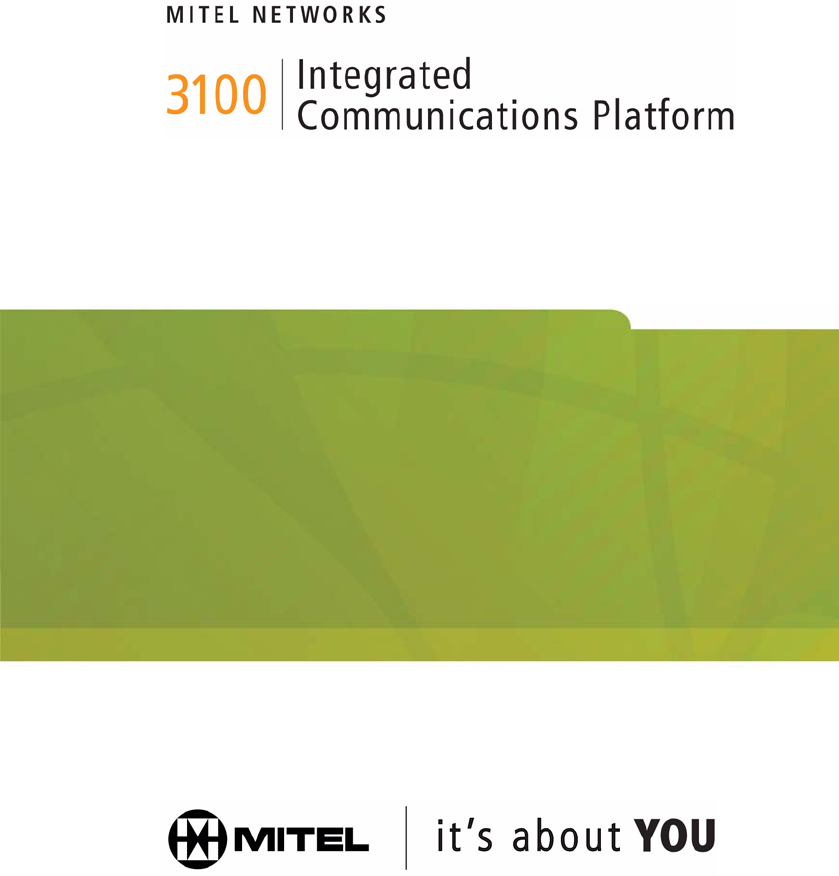
 (6 pages)
(6 pages)







Comments to this Manuals