Mitel SUPERSET 4025 User Manual
Browse online or download User Manual for Phones Mitel SUPERSET 4025. Mitel SUPERSET 4025 User Manual
- Page / 46
- Table of contents
- BOOKMARKS



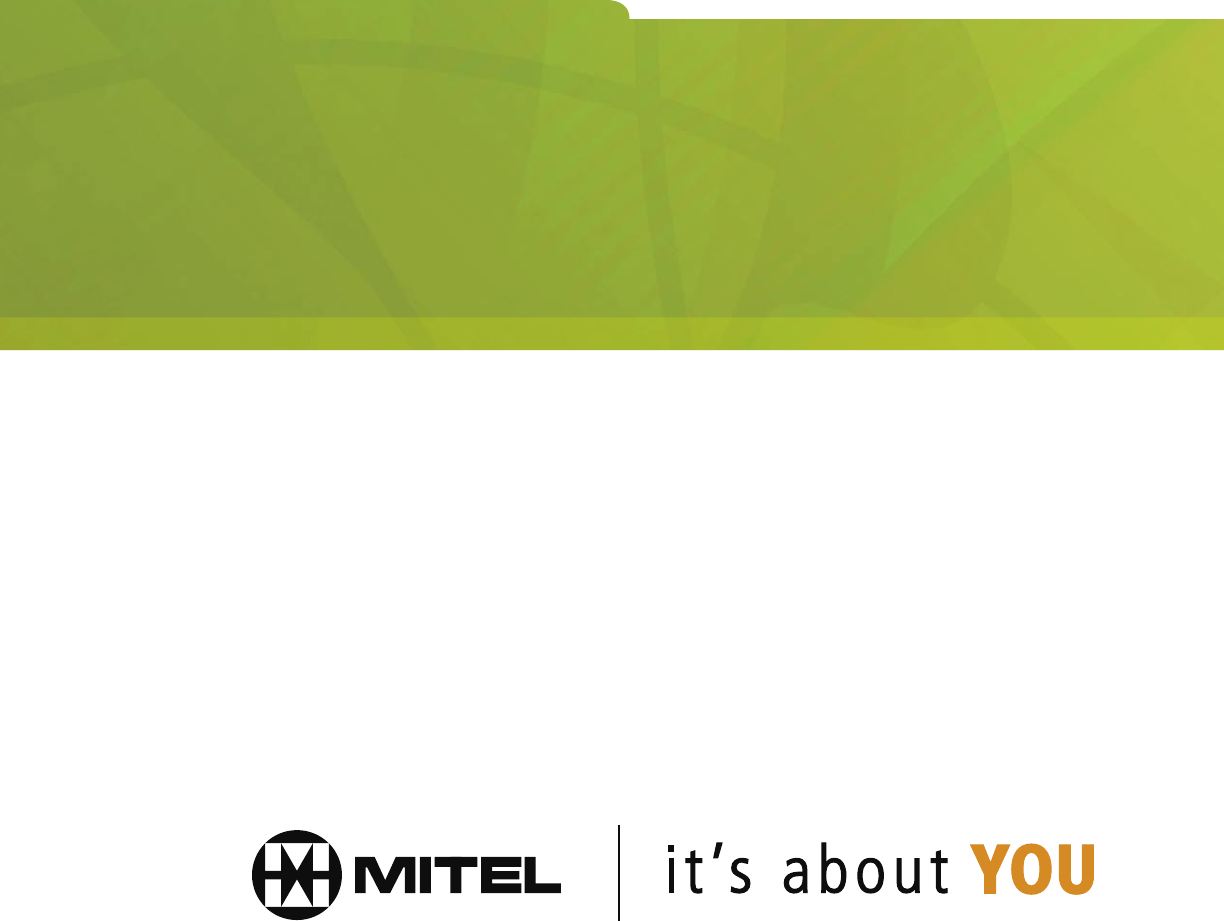
- Telephones 1
- All rights reserved 3
- Contents 4
- GETTING STARTED 5
- Introduction 7
- Using a Headset 8
- Logging In / Out 11
- QUEUE STATUS 13
- Queue Status at a Glance 15
- Displaying Reports 16
- Scrolling Through Reports 17
- About the SHIFT Key 19
- Need a reminder? 20
- AGENT STATUS 21
- About Agent Status Keys 23
- Agent Status at a Glance 23
- Displaying an Agent’s Status 24
- About the Shift Key 26
- AGENT MONITORING 29
- About Agent Monitoring 31
- A few conditions: 32
- To monitor an agent: 32
- Agent Help 33
- REPORTS AND INDICATORS 35
- Queue Status Reports 37
- Agent Status Reports 38
- Status Indicators 39
- ADDITIONAL FEATURES 41
- Some Additional Features 43
- Making a directed page: 44
Summary of Contents
User Guide for the 5020/5220 IP and Superset™ 4025/4125 TelephonesACD SUPERVISOR / SENIOR SUPERVISOR
6Handling Calls with a Headset (no Feature Control Switch):To answer a call (when Auto Answer is disabled):• Press the flashing Line Select key.To han
7Logging In / OutYour system administrator should have assigned you an identification number.Your identification number allows you to access the ACD s
QUEUE STATUS
11Queue Status at a GlanceThe indicator beside a QUEUE STATUS key shows the current status of the callwaiting queue for the associated agent group. Re
12Displaying ReportsYou can display queue status reports for your agent group. Refer to Table 3 inthe Reports and Indicators section for a list of the
13Which report at which key?1. Press a QUEUE STATUS key.2. Press HELP.The display prompts you to press any key 0 to 9.3. Press a key on the dial pad.T
14To scroll through agent status reports:1. Press a QUEUE STATUS key.2. Press AGENT.The status of the first agent in the group is displayed. The AGENT
15About the SHIFT KeyIf you’re responsible for more agent groups than there are QUEUE STATUSkeys on your telephone, you must use the SHIFT key to acce
16Table 1 further illustrates this example:Table 1: SHIFT Key Operation for Queue Status Key NumberWith No Shift After 1st Shift After 2nd Shift Afte
AGENT STATUS
19About Agent Status KeysAGENT STATUS keys allow you to monitor the current status of individualagents. You will only have agent status keys programme
20Displaying an Agent’s StatusThe AGENT STATUS key allows you to display an agent’s current status. Todisplay information about an Agent's status
21Displaying Agent Status ReportsYou can display agent status reports by pressing keys on the dial pad.To display agent status reports:1. Press an AGE
22About the Shift KeyIf you’re responsible for more agents than there are AGENT STATUS keys onyour telephone, you can use the SHIFT key to access the
23Need a reminder?If you forget how many times you have pressed the SHIFT key:1. Press SUPERKEY.2. Press SHIFT.The shift count appears in the display.
AGENT MONITORING
DUE TO THE DYNAMIC NATURE OF THE PRODUCT DESIGN, THE INFORMATION CONTAINED INTHIS DOCUMENT IS SUBJECT TO CHANGE WITHOUT NOTICE. MITEL CORPORATION, ITS
27About Agent MonitoringThis feature allows you to monitor an agent’s conversation, either with or withoutthe agent’s knowledge. Typically, you use th
28A few conditions:Only one supervisor can monitor an agent at a time. If you try to monitor an agent whois already being monitored you receive busy t
29Agent HelpAn agent can request your assistance during an ACD call. An agent mightsummon your assistance if, for example, a caller is abusive or thre
REPORTS AND INDICATORS
33Queue Status ReportsTable 3: Queue Status ReportsKey Number Sample Display Description0 16 2 10 2 8 Condensed queue status report*1 WAIT TI
34Agent Status ReportsTable 4: Agent Status ReportsKey Number Sample Display Description0 398 Bob Agent identification number and name1 WAIT TIME
35Status IndicatorsThe following table illustrates the behavior of line status indicators.Table 5: Status IndicatorsKey Status IndicatorsPrime Line
iContentsGetting StartedIntroduction...3Using a Headset ...
ADDITIONAL FEATURES
39Some Additional FeaturesInstructions for performing commonly used features are given below.Placing a call on hold:1. Press the red HOLD key.The stat
40Making a directed page:1. Dial the Direct Paging feature access code,-or-Press the DIRECT PAGE key.3. Dial the extension number, or press the DSS ke
TM, ® Trademark of Mitel Networks Corporation. © Copyright 2004, Mitel Networks Corporation. All rights reserved.
GETTING STARTED
3IntroductionThis guide provides instructions for using ACD supervisor and senior supervisorfeatures on Mitel Networks 5020 IP, 5220 IP, SUPERSET 4025
4Using a HeadsetNote: Your system administrator may have enabled full-time headset operationon your telephone. Phones with full-time headset operation
5To Install a Headset with Feature Control SwitchIMPORTANT NOTE: MITEL’s Headset with Feature Control Switch must beinstalled in the dedicated headset
 (26 pages)
(26 pages)







Comments to this Manuals