Mitel 3300 IP 5312 IP User's Guide
Browse online or download User's Guide for Telephones Mitel 3300 IP 5312 IP. Mitel 3300 IP 5312 IP User guide User Manual
- Page / 98
- Table of contents
- BOOKMARKS



- 5360 IP Phone User Guide 1
- 5312 IP and 5324 IP Phones 1
- User Guide 1
- CCC Technologies, Inc 2
- 700 Nicholas Blvd., Ste. 300 2
- Elk Grove Village, IL 60007 2
- 877.282.9227 2
- 5360 IP Phone – User Guide 3
- - iii 3
- - vii 7
- - viii 8
- ABOUT YOUR PHONE 9
- The 5360 IP Phone 10
- Elements of Your Phone 11
- Ring/Message Indicators 12
- Mitel Line Interface Module 12
- Adjust the Viewing Angle 13
- HTML Applications 13
- Protect your Hearing 13
- 5360 IP Phone Default Window 15
- Getting Help 18
- CUSTOMIZING YOUR PHONE 19
- Specify Language 20
- Specify Text Size 20
- Adjust Display Brightness 21
- Enable a Screen Saver 21
- Calibrate the Display 21
- Enable Message Key 22
- Enable PC Connectivity 22
- Float Keys 23
- Adjust the Ringer 23
- Cleaning Your 5360 IP Phone 24
- Text Entry 24
- Status Line 25
- Input Area 25
- Keyboards 26
- Numeric Keyboard 27
- VISUAL VOICE MAIL 29
- Log Out Of Your Mailbox 31
- Display Message Details 32
- Play a Voice Message 34
- Dial Message Sender 34
- Save a Message 35
- Delete a Message 35
- View Call Log Details 37
- Review Call Log Icons 38
- Delete Logs 38
- Call Forwarding 39
- Tips on Programming Features 41
- Clear Programming from a Key 45
- MAKING AND ANSWERING CALLS 46
- Answer a Call 47
- End a Call 47
- Redial - Saved Number 48
- Handsfree Operation 48
- Auto-Answer 49
- Using the Analog line 49
- CALL HANDLING 50
- Transfer 51
- Conference 51
- Conference Split 51
- Add Held 52
- USING OTHER FEATURES 53
- Callback 54
- Call Forward - End Chaining 55
- Call Forward - Forced 55
- Call Forward - Override 56
- Call Park 56
- Call Pickup 57
- Direct Paging 58
- Direct Voice Call 61
- Do Not Disturb 61
- Emergency Calls 62
- Programming Float Keys 64
- Group Listen 65
- Group Presence 67
- Headset Operation 69
- Hot Desking 70
- Hot Desk Remote Logout 71
- Hot Desk - PIN Change 71
- Make Busy 72
- Message Waiting Indicator 72
- Messaging - Advisory 72
- Messaging - Callback 73
- Messaging - Cancel Callback 74
- Night Answer 75
- Override (Intrude) 75
- Phone Lock 76
- User PIN 77
- Record a Call 78
- Reminder 79
- Speak@Ease 80
- Speed Call 80
- Tag Call 81
- Trunk Flash 81
- CONFERENCE UNIT 82
- Mute the Conference Unit 83
- MODULE AND ACCESSORIES 86
- Handset/Headset Combinations 88
- USING THE CORDLESS HANDSET 90
- Hang up 91
- Dialing – Auto Dial Disabled 91
- Dialing – Auto Dial Enabled 91
- Alerting Tones and LEDs 92
- Hang Up 93
- Low Battery Level 95
- Auto Dial 96
Summary of Contents
MITEL Communications Director 5360 IP Phone User Guide 5312 IP and 5324 IP Phones User Guide CCC Technologies, Inc. 700 Nicholas Blvd., Ste
- 2 - The 5360 IP Phone
5360 IP Phone – User Guide - 3 - Elements of Your Phone Feature Function 1) Display Provides a large, high-resolution touch screen that assists you i
- 4 - Ring/Message Indicators When indicator is it means that Flashing rapidly Your phone is ringing Flashing slowly A message or callback message
5360 IP Phone – User Guide - 5 - HTML Applications Your 5360 IP Phone may have HTML Applications available for your customized use. The HTML Desktop T
- 6 - USING YOUR DEFAULT PHONE WINDOW The 5360 IP Phone default phone window and Gadget Sidebar are shown and described below. The Phone window prov
5360 IP Phone – User Guide - 7 - 5360 IP Phone Default Window Feature Function 1) Status Bar Displays time, date, and icons indicating feature states
- 8 - Gadget Sidebar on the 5360 IP Phone The Gadget Sidebar is a vertical bar that runs down the right side of the 5360 IP Phone’s display. The Gadg
5360 IP Phone – User Guide - 9 - USING APPLICATIONS ON THE 5360 IP PHONE Your 5360 IP Phone provides applications that simplify the use of your phone.
- 10 - Applications/Icons Function Settings Use the Settings application to display and quickly change your phone’s current communications setting
5360 IP Phone – User Guide - 11 - CUSTOMIZING YOUR PHONE Use the Settings application to customize your phone. Note: The System Administrator can invo
GENERAL NOTICE The information contained in this document is not warranted by Mitel Networks Corporation or any of its affiliates or subsidiaries
- 12 - Specify Language To specify the language in which prompts and applications display: 1. Press Settings. 2. Press Languages. The phone displa
5360 IP Phone – User Guide - 13 - Adjust Display Brightness To adjust the display brightness use the Settings application: 1. Press Settings. 2. Pr
- 14 - Specify Audio Feedback Options The error beep volume in the phone is related to the volume of the speaker. You can set the beep volume using t
5360 IP Phone – User Guide - 15 - Note: You can use the UC Express for easy PC-based programming of the labels on your phone. For more information on
- 16 - Cleaning Your 5360 IP Phone You can wipe clean the touch screen of your 5360 IP Phone without causing touch-sensitive controls to be activated
5360 IP Phone – User Guide - 17 - Status Line The Text Entry window’s Status Line displays either a text string or the time and date and this depends
- 18 - The Clear ( ) key removes all characters from the Input Field. The Delete Digit ( ) key deletes a character to the right of the cursor in the
5360 IP Phone – User Guide - 19 - Numeric Keyboard The numeric keyboard interface is used when the Input Field requires phone numbers or other numeric
- 20 - Setting Up Your Contact List Use the People application to set up your contact list. Adding Names to Your Contact List You can add a name t
5360 IP Phone – User Guide - 21 - VISUAL VOICE MAIL Use the Visual Voice Mail application to manage and listen to voice mail messages. Set Up your
5360 IP Phone – User Guide - iii - ABOUT YOUR PHONE ... 1 El
- 22 - Log Into Your Mailbox From Your Own Extension To login to your mailbox from your extension: 1. Open the Voice mail application. Note: The m
5360 IP Phone – User Guide - 23 - Log Out Of Your Mailbox To logout of your mailbox: Press Logout. This closes the Voice Mail application. Note: Aft
- 24 - The Voice Mail Application Main Window The Voice Mail application main window contains a reverse chronological list of the voice messages in y
5360 IP Phone – User Guide - 25 - The Message Details Window In this window, you can save (Keep), play, or delete (Discard) the message. You can sen
- 26 - Play a Voice Message 1. Open the Voice mail application. 2. Login to your mailbox. 3. Select a message in your message list. 4. Press Pl
5360 IP Phone – User Guide - 27 - Pressing Dial will display the Phone application if open on Made calls is enabled in the Call Notification preferenc
- 28 - Forward a Message to Another Mailbox You can only forward messages to internal mailboxes. Confidential messages cannot be forwarded. To forwar
5360 IP Phone – User Guide - 29 - Using the Call History Application Use the Call History application to display logs of your most recent 50 calls. A
- 30 - 5. Do one of the following: If necessary, use the keypad cursor left, cursor right, Delete, and Backspace keys to modify the number. If an
5360 IP Phone – User Guide - 31 - Call Forwarding Use Call Forwarding to redirect incoming calls to an alternate number when your phone is busy
5360 IP Phone – User Guide - iv - Enable PC Connectivity ...
- 32 - PROGRAMMING CALL FORWARDING DEFAULTS You can create default Call Forward settings that identify where to send your incoming calls if Call Forw
5360 IP Phone – User Guide - 33 - PROGRAMING FEATURES ON YOUR KEYS Tips on Programming Features You can program your phone's programmable keys to
- 34 - Feature Default Label Single Flash Flash Double Flash Dbl Flash Meet Me Answer Meet Me Message Waiting Indicator Msg Waiting Emergency Ca
5360 IP Phone – User Guide - 35 - Applications available for programming on programmable keys Application Default Label People People Voicemail Voi
- 36 - To program a Phone Application: 1. Press Settings. 2. Press Programmable Keys. 3. Press the key you wish to program. 4. If Features are
5360 IP Phone – User Guide - 37 - Clear Programming from a Key You may wish to clear the programming from a key if you are no longer using it. To clea
- 38 - MAKING AND ANSWERING CALLS You can make a call using one of the following methods: Dial a number from the People application. Press the
5360 IP Phone – User Guide - 39 - If the system option ―Phonebook Lookup – Default to User Location‖ is enabled for your phone, the search is limite
- 40 - Redial - Saved Number To save the last number that you manually dialed: 1. Lift the handset. 2. Dial the appropriate feature access code. To
5360 IP Phone – User Guide - 41 - To return to Handsfree operation: 1. Press (SPEAKER). 2. Hang up the handset. Auto-Answer When the Auto-Answer f
5360 IP Phone – User Guide - v - PROGRAMING FEATURES ON YOUR KEYS ... 33 Tips on Programming Featu
- 42 - CALL HANDLING Hold To place a call on Hold: 1. Press (HOLD). 2. Press the key that you have programmed as Hold. The indicator flashes on t
5360 IP Phone – User Guide - 43 - Transfer To Transfer an active call: 1. Press (TRANS/CONF). 2. Dial the number of the third party. 3. Do one of
- 44 - Add Held To move a call on hold to another line appearance: 1. Press an available line key. 2. Press the AddHeld softkey. 3. Press the flas
5360 IP Phone – User Guide - 45 - USING OTHER FEATURES Account Codes An account code is a series of digits that you assign to your calls, usually for
- 46 - Attendant Call Hold - Remote Retrieve To retrieve a call placed on Hold by the attendant: 1. Lift the handset. 2. Dial the appropriate featu
5360 IP Phone – User Guide - 47 - To cancel Call Forward – Remote from the station that set the remote forwarding: 1. Lift the handset. 2. Dial the
- 48 - Call Forward - Override To override Call Forward and ring a station: 1. Lift the handset. 2. Dial the appropriate feature access code. 3. D
5360 IP Phone – User Guide - 49 - To retrieve a parked call: 1. Do one of the following: Dial the appropriate feature access code. Press the Call
- 50 - Direct Paging Direct Paging allows you to page a party through their handsfree speaker. If the paged party has Off-Hook Voice Announce enabled
5360 IP Phone – User Guide - 51 - To answer a call using Handsfree Answerback: Phone state before Page arrives To answer the Direct Page Phone is i
5360 IP Phone – User Guide - vi - Call Forward - Remote (I'm Here) ...
- 52 - Direct Paging - Handsfree Answerback Disabled Your administrator enables or disables Handsfree Answerback and you can also turn it on or off o
5360 IP Phone – User Guide - 53 - Direct Voice Call Direct Voice Call feature allows you to establish a two-way handsfree call at another extension wh
- 54 - Emergency Calls Warning for emergency number dialing: Consult your local authorities for Emergency Numbers and 911 or equivalent service avail
5360 IP Phone – User Guide - 55 - Float Keys Float keys are used to display unanswered ringing lines on designated keys where the ringing lines would
- 56 - Programming Float Keys You program the keys to appear on Float Keys using the Settings application on the 5360 phone. Float Keys act essential
5360 IP Phone – User Guide - 57 - Using Float Keys You can set up more than three lines to float. As lines ring, they get placed into a queue which wi
- 58 - Group Paging / Meet Me Answer Group Paging allows you to page a group of telephones through their built-in speakers. You can belong to as many
5360 IP Phone – User Guide - 59 - Group Presence Group Presence allows members of call groups (Hunt, ACD, Ring, and Personal Ring) to make themselves
- 60 - To change the presence status of another Personal Ring Group member using a feature key: Press the Personal Ring Group Presence feature key
5360 IP Phone – User Guide - 61 - Headset Operation Note: For information about the Cordless Headset, see USING YOUR PHONE WITH THE CORDLESS MODULE AN
5360 IP Phone – User Guide - vii - Night Answer ...
- 62 - Hot Desking Hot Desking allows you to log into the telephone system from any phone designated as a Hot Desk phone. When you log in at the phon
5360 IP Phone – User Guide - 63 - Hot Desk Remote Logout A user who has forgotten to log out of a Hot Desking phone can be logged out from a phone tha
- 64 - Make Busy You can use the Make Busy feature to have your phone appear busy to other callers. If callers dial your phone number when Make Busy
5360 IP Phone – User Guide - 65 - Messaging - Callback To leave a Callback Message when you hear busy or ringback tone: Press (MESSAGE) or press t
- 66 - 6. To change or clear your password, do one of the following: To change your password, enter your new password and press the Enter softkey.
5360 IP Phone – User Guide - 67 - Night Answer The Night Answer feature allows you to route calls to an attendant or message at night. To enable Night
- 68 - Phone Lock Phone Lock prevents access to the features on a phone, with the following exceptions: unlocking the set via a user PIN Hot Desk
5360 IP Phone – User Guide - 69 - User PIN A Personal Identification Number (PIN) allows a user to log into a set as a hot desk user or generic SIP us
- 70 - Record a Call This feature uses your voice mail system to record your telephone conversations. Note: You may be required by law to inform the
5360 IP Phone – User Guide - 71 - Reminder To program a Reminder: 1. Press Superkey (must be programmed to a key). 2. Press the No softkey until &qu
5360 IP Phone – User Guide - viii - USING THE CORDLESS HANDSET ... 82 Elements of t
- 72 - Speak@Ease Users of the Speak@Ease softkey can place a call by speaking the name of the person they wish to dial. Speak@Ease enables you to ha
5360 IP Phone – User Guide - 73 - For the 5360, when a user presses a programmable key which is in the alternate speed dial number state: The progra
- 74 - USING YOUR PHONE WITH THE 5310 IP CONFERENCE UNIT Your phone uses the 5310 IP Conference Unit for conferencing . You use the Conference Contro
5360 IP Phone – User Guide - 75 - Exit the Conference Controller To exit the conference controller Press Close. Mute the Conference Unit To mute the
- 76 - USING THE LINE INTERFACE MODULE Your phone supports the Mitel Line Interface Module. The Line Interface Module allows you to make and receive
5360 IP Phone – User Guide - 77 - To answer a waiting analog call or return to the original analog call: 1. Do one of the following: Press and rele
- 78 - USING YOUR PHONE WITH THE CORDLESS MODULE AND ACCESSORIES The cordless handset and cordless headset provide users with the capability to mov
5360 IP Phone – User Guide - 79 - Figure 2: Rear View of 5360 IP Phone Elements of Your Cordless Module and Accessories Feature Function 1) Cordless
- 80 - Handset/Headset Combinations The following combinations of corded and cordless headset and handset are supported on the 5360 IP Phone: Corde
5360 IP Phone – User Guide - 81 - indicating that the accessory is charging. It could take up to 60 minutes for the green LED to start flashing. Allow
5360 IP Phone – User Guide - 1 - ABOUT YOUR PHONE The 5360 IP Phone is a high-end color phone with a touch display that delivers graphically rich appl
- 82 - USING THE CORDLESS HANDSET The cordless handset provides office mobility, allowing you to make and answer calls while away from your desk. Rep
5360 IP Phone – User Guide - 83 - Note: The IP Phone deactivates the cordless handset when a corded handset is plugged in. Answer a Call Do one of the
- 84 - Alerting Tones and LEDs The cordless accessories provide the following alerting tones: Feature Function Mute key on cordless device ON/OFF 2-
5360 IP Phone – User Guide - 85 - USING THE CORDLESS HEADSET The cordless headset offers the same capability as the cordless handset to make and answe
- 86 - Dialing – Auto Dial Disabled To dial a number with Auto Dial disabled: 1. Lift the headset or press the hookswitch. 2. Make the call using t
5360 IP Phone – User Guide - 87 - Cordless Headset LEDs There are two LEDs associated with the cordless headset: A blue LED on the headset indicates
- 88 - Viewing Cordless Module Information You can use the Cordless Module Application to view protocol, firmware, and hardware information about the
More documents for Telephones Mitel 3300 IP 5312 IP

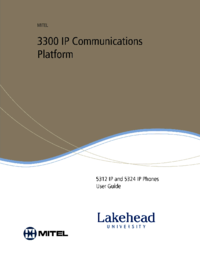

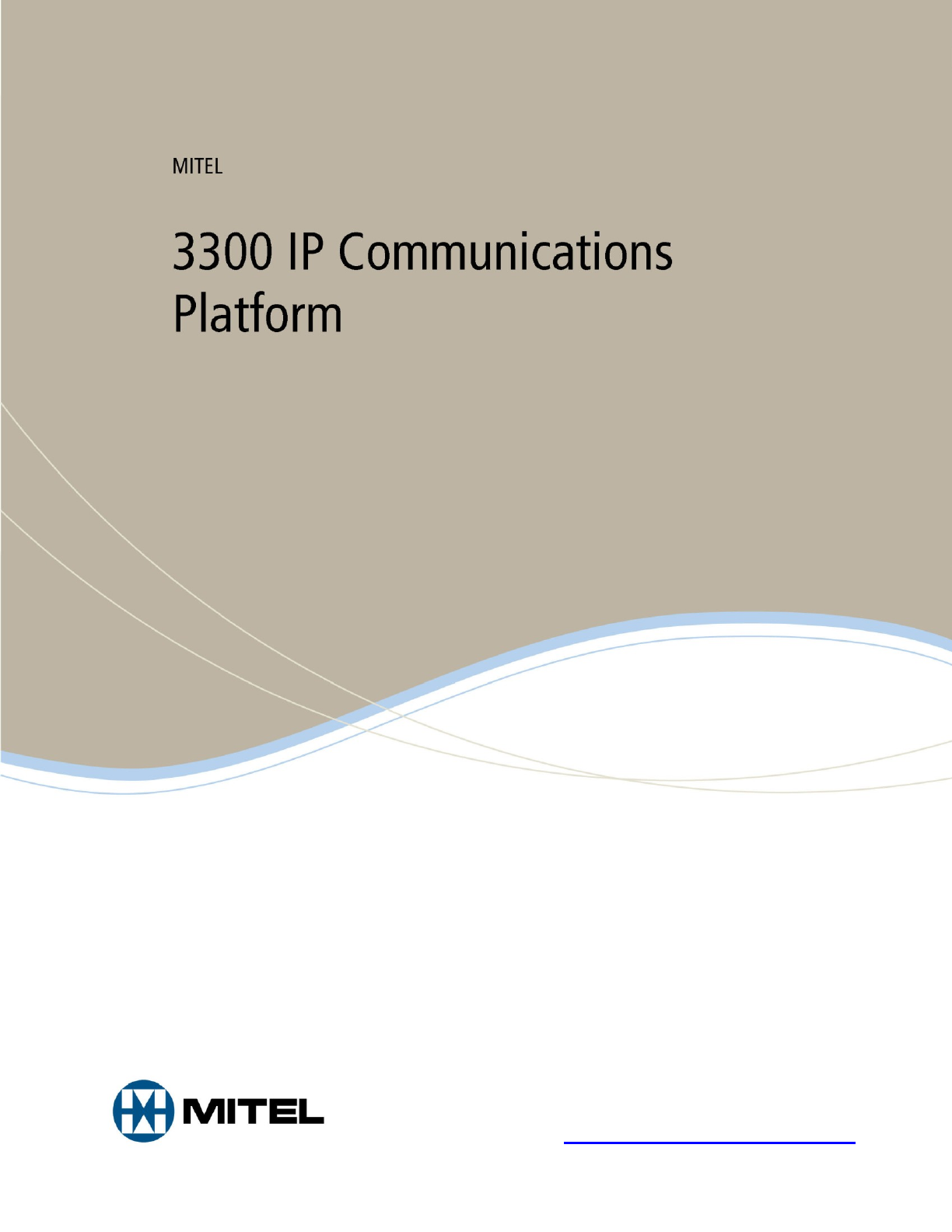
 (11 pages)
(11 pages) (58 pages)
(58 pages) (34 pages)
(34 pages)







Comments to this Manuals