Mitel 1000 guide Owner's Manual
Browse online or download Owner's Manual for Telephones Mitel 1000 guide. Mitel 1000 guide Owner`s manual User Manual
- Page / 88
- Table of contents
- TROUBLESHOOTING
- BOOKMARKS
- Table of Contents 2
- 1 Introduction 4
- Save These Instructions 5
- Connecting your Mitel 1000 11
- affect the range 12
- Handset connector 16
- Line cord connector 16
- Headset Port 16
- Data Port 16
- Line cord rails 18
- Managing your contacts 54
- Check your call records 56
- View the call timer 56
- Reset the call timer 56
- B Troubleshooting 86
Summary of Contents
1 Owner’s Manual Rev 1 Feb 08
10 2 Getting to know your Mitel 1000 Parts Check Your package should arrive containing the following: Front Panel The front panel contains a ‘
11 Label Color Function Power Off Power not connected to the Mitel 1000 Red Powering up or Mitel 1000 malfunction Flashing Red/Green Cord
12 either indoors or outdoors, the range could be reduced to 160ft. Thick stone walls will severely affect the range. The symbol on your han
13 Connecting your Existing Phone Line You may connect up to 2 existing phone lines (called CO lines) into the Mitel 1000. This is generally do
14 away from the Mitel 1000 you can do so by having your electrician run telephone cable and install telephone jacks. Your electrician will need t
15 Wall Mounting the Mitel 1000 The Mitel 1000 base unit can be wall mounted. You can print this page and use it as a template for locating the wal
16 Desk Phone connections (underside of phone) Handset connectorLine cord connectorHeadset Port Data Port
17 Attaching the Desk Phone desk plinth The desk plinth allows you to mount the Desk Phone at two angles. Wall-mounting a Desk Phone The phone
18 Power Fail Telephone Connect a standard analogue telephone to the Power Fail connector. When the Mitel 1000 is switched off
19 4 Using Your Mitel 1000 Phone System System Description • The Mitel 1000 comes equipped with 2 IP Trunks • The Mitel 1000 can also accommodat
2 Table of Contents 1 Introduction ... 4 Conformance...
20 Getting Started This section of your Owner’s Manual is your guide to using the Mitel 1000 system and its features. It also explains how to pro
21 System Desk Phone Introduction to your system Desk Phone The system Desk Phones are highly featured display telephones for use with your Mitel
22 When you make an internal call, the extension number you dial is displayed. If the extension has been programmed with a name, the name is displ
23 When you are scrolling through menus pressing the C key steps back to the previous level menu. If you are entering digits before lifting the han
24 To adjust the handset receiver volume, press the Volume Key when in Handset Mode. To adjust the ringing volume, press the Volume Key when the De
25 Select the required option – ‘Set auto answer’ or ‘Cancel auto answer’, to set and cancel the Automatic answer mode respectively. Press the Spea
26 Press the Speakerphone Key to finish programming. To enter system programming If your extension is the Programming Extension you have access to
27 Speed Dial list Each extension can program up to 30 Individual Speed Dial numbers. You can also program 99 system speed dial numbers and names.
28 Enter the first letter of the name or scroll through the entries to find the entry you want. When you have selected the number or name you want
29 To transfer a call to an external number There are 2 different ways to transfer a call to an external number. One method uses the Mitel 1000 an
3 Desk Phone– Basic Call Features ... 26 Additional Call Features...
30 4. When the call is answered, you can go back and forth between both calls. Select the ‘Return and hold’ option on the display each time you w
31 WARNING It is possible that an extension may misuse the External Forward facility. The default setting is that no extension is allowed to set
32 WARNING It is possible that an extension may misuse the External Forward facility. The default setting is that no extension is allowed to set t
33 To cancel a Forward on No Answer forwarding 1. From the Idle Menu, press the Scroll Down Key () until ‘Extension Forward’ is displayed 2. Sel
34 3. Select a free line and dial the external number. 4. When the call is answered, select ‘Conference’ on the display. Note An external confe
35 Call Pick-up This feature allows the user to pick up any call, ringing at another extension. These calls include Internal calls External calls
36 If an attempt is made to barge-in on a protected extension the display shows “Barge-In Prohibited”. If barge-in is unsuccessful for any other re
37 ‘Pick up park’ is then displayed on the top line on the display on all Desk Phones. Select this option to retrieve the parked call. Note Only
38 For configuration via the Desk Phone interface, see page 64. To associate a caller number with a name, and route its calls to an extension . For
39 Extension Set-Up options Do Not Disturb If your extension is set to ‘Do Not Disturb’, anyone trying to call you will receive a busy (engaged)
4 1 Introduction Congratulations on purchasing the AccessLine Digital Phone Service featuring the Mitel 1000 phone system. You will now be able t
40 Lift the handset and press either ‘Send digits’ or the Speakerphone Key. A line will be selected. Dial the number you require. To change your e
41 To reset your Desk Phone From the Idle Menu, press the Scroll Down Key () to scroll downwards until ‘Reset the telephone’ is displayed. Select
42 Music on Hold Options When an external call is placed on hold, you can choose between supplying music, a tone, or silence to the caller. The m
43 Enter your Voicemail Password, which is 1111 by default, followed by #. Select ‘Play’. The new messages are played. Note Each message is time
44 Transferring calls to Voice Boxes You can transfer calls to any Voice Box without calling the extension. When you are on a call select 'Tr
45 Dial 5 Go back to the previous message Dial 7 Go back ten seconds Dial 8 Go forward ten seconds / Skip the time stamp Dial 9 Forward the me
46 The user can set up remote notification to notify them of all new messages or only those marked as priority by callers to their voice mail. Rem
47 Programming the pager number and the pager dial string Press the MESSAGE key. Enter your extension number (which is your voice mailbox number).
48 For configuration via the Desk Phone interface, see page 78. To retrieve messages left on the Answering machine Messages stored on the Answering
49 Using the Cordless Telephone The cordless telephone is designed for use with the Mitel 1000. The keys are as shown. Icons on your
5 • The power socket outlet must be located near the product and must be easily accessible to allow plugging/unplugging. • Do not allow anything
50 Making Calls There are two ways to place a CO Line call. 1. Dial the number and press Or 2. Press and then dial the num
51 4. To return to the external call and release the extension, press INT (RECALL) and wait or press INT (RECALL) and dial 1. Preparatory Dialing
52 Speakerphone calls Speakerphone provides the convenience of talking to the caller without holding onto the phone. You can communicate by using t
53 1. Press The display shows the current volume level. Press to adjust the volume. Using Mute on a call During a call, if you wish to
54 Using your phonebook You can use your phonebook to manage your contacts. Your phone has a private phonebook and a shared phonebook. The informat
55 3. Select QUICK DIAL. Press OK. The first quick dial key is displayed. 4. Scroll to the quick dial key you wish to use. If no number is assigne
56 Find out who has called you and who you have called Your phone keeps a record each time you make, receive or miss a call. You can access a list
57 Additional features Keypad lock Locking the keypad prevents accidental key presses when you put your phone in the pocket. 1. Press and hold LOC
58 Personalize your sounds You can assign different ringing melodies for each handset at different volume levels. Your phone also provides key pre
59 Room Monitor When Room Monitor is set other extensions can call the phone. The extension automatically answers the call and the caller can liste
6 FCC Information This equipment complies with Part 68 of the FCC rules and the requirements adopted by ACTA. On the exterior of the cabinet of th
60 Auto answer gives you the convenience of answering a call by just picking up the phone from the base unit/charger. You do not need to press any
61 Safety precautions: • Do not allow the handset to come into contact with liquids or moisture. • Do not allow the charging contacts or the bat
62 Battery requirements The handset requires two rechargeable NiMH batteries, size AAA 1.2V 750mAh (HR10/44).
63 A Configuring Your Mitel 1000 via the Desk Phone To enter system programming If your extension is the Programming Extension you have access to
64 To set up your system to display caller numbers received on CO lines (Caller ID service) If you subscribe to the Caller Number display service f
65 Press the Scroll Down Key () until ‘Caller ID List’ is displayed. Select ‘Caller ID List’. Select ‘Store All Calls’ or ‘Store Unanswered Calls’
66 To examine Extension Lock Passwords From the Programming Extension, press the PROGRAM Key Press the Scroll Down Key () until ‘System prog
67 Select the extensions that are to be allowed to barge-in. The extensions you select will have a “♦” displayed beside them. The default is that
68 To restrict an extension from accessing a particular CO line From the Programming Extension, press the PROGRAM Key Press the Scroll Down Key (
69 If there are two or more local codes programmed in the Local Codes table then the 10 digit local number is stored and dialed for local calls. I
7 Mode of Operation USOC Jack Permissive RJ11C Systems Facility Interface Codes (FIC), Service Order Codes (SOC), USOC Jack Codes and Ringer Equi
70 To have Night Service remain on over weekends The Weekend Service feature ensures that if ‘Night Service’ is invoked on a Friday evening, the sw
71 Press the Scroll Down Key () until ‘Music on Hold’ is displayed. Select ‘Music on hold’. Select the option (‘Internal Source’, ‘External Source
72 When the name is entered, select ‘Confirm’. You will be presented with the Extension Menu and can continue programming other names. Press the S
73 When entering a code an additional option is given on the display of your Desk Phone. This option is the “Any” key, which when selected inserts
74 Enter the System Programming Password and select ‘Extensions’. Press the Scroll Down Key () until ‘Sys. Speed no. override’ is displayed. Selec
75 Select the extensions that are to be allowed to use remote notification . Selecting the Number of Simultaneous Calls The number of simultaneous
76 From the Programming extension, press the PROGRAM key. Press the Scroll Down key () until “System Programming” is displayed. Select “System P
77 To turn on your Voice Mailbox When an extension is allocated a Mailbox ‘Forward’ on no answer is automatically set to the Voice Box. All calls n
78 To turn the Answering Machine on and off At extension 20, press the Scroll Down Key () until Answering Machine’ is displayed. Select ‘Answering
79 Select 'External forwarding'. Select ‘No trunk to trunk calls’. Select the extensions that are not allowed to activate an external for
8 Electrical Safety Advisory It is strongly suggested that an AC surge arrestor be installed in the AC outlet to which this equipment is connected.
80 Press the Speakerphone Key to finish programming. To configure unequipped line interfaces The system assumes that available line interfaces have
81 Select either ‘Extension lock password’, or ‘Voicemail password’, or ‘System VM box’. 1. If you selected ‘Extension lock password’, the extensi
82 The default is that all extensions are set for 25 Hz ringing. Inverting ringing cadences The external and Internal ringing cadences can be inter
83 Programming Caller ID Detection On standard CO lines on the Mitel 1000 the 'Caller ID Detection' option is programmed. The system can
84 Button Hopping When Button hopping is enabled if you press a second line key while on a call on another line the first call is disconnected. Wit
85 Forward on no answer This is the time that elapses before a call ringing at an extension, with ’Forward On No Answer’ set, is Forwarded. Call Pa
86 B Troubleshooting This appendix takes you through a step-by-step procedure to help you resolve problems that you may encounter when installing
87 Troubleshooting the PABX No incoming calls Check that all phones programmed to ring are not programmed for DND or Forward. External calls block
88 Unfortunately there is no facility to retrieve DELETED Voicemail messages. Noise from the Desk Phone speaker. There is an option on the Mitel 1
9 Using this Document Notational conventions Acronyms are defined the first time they appear in the text. The term LAN refers to a group of Etherne
More documents for Telephones Mitel 1000 guide


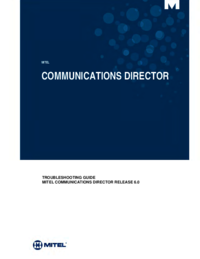




 (12 pages)
(12 pages) (34 pages)
(34 pages) (88 pages)
(88 pages)







Comments to this Manuals